-870x534.png)
Mobile phones are a lifeline in today’s world, keeping us connected to family, friends, and work. But what do you do when your phone suddenly stops making or receiving calls? It’s not just annoying it can throw your entire day off. The good news is that most call issues aren’t as complicated as they seem and can often be fixed with a few easy steps. In this guide, we will explore some simple and effective solutions to get your phone back to working smoothly.
1. Start with the Basics
Sometimes, the simplest fixes are the most effective. Here are a few easy steps you can take to troubleshoot the problem:
Check Your Signal Strength:
Poor or no signal is a common culprit. Look at the signal bars on your phone’s screen. If they’re low, try moving to an area with better reception. Sometimes, simply stepping outside or moving near a window can improve the signal.
Restart Your Phone:
It might sound too simple, but a quick restart can solve many issues. Turn off your phone, wait for a few seconds, and then turn it back on. This can clear temporary glitches that might be blocking calls.
Toggle Airplane Mode:
Switching Airplane Mode on and off can reset your network connection. Enable it for a few seconds, then disable it and check if the problem is resolved.
Check the SIM Card:
A loose or improperly seated SIM card can prevent your phone from connecting to the network. Turn off your phone, remove the SIM card, clean it gently, and reinsert it properly. Turn the phone back on and see if it works.
Read Also:- How Haptic Feedback Enhances Your Smartphone Experience
2. Check for Network Issues
If the basics don’t fix the issue, it could be related to your network or carrier. Here’s what you can do:
Verify Carrier Availability:
Sometimes, the problem isn’t with your phone but with your carrier. Check online or contact your provider to see if there’s a network outage in your area. Websites like Downdetector can also provide real-time updates.
Reset Network Settings:
If your phone’s network settings are misconfigured, resetting them can help. Go to your phone’s settings, find the option for resetting network settings, and follow the prompts. Keep in mind that this will erase saved Wi-Fi networks and Bluetooth pairings.
Check Roaming Settings:
If you’re traveling or in an area with limited coverage, ensure that roaming is enabled (if applicable). This can help maintain connectivity in areas where your primary network isn’t available.
Read Also:- What Does Refurbished Phone Certification Mean?
3. Adjust Software and Settings
Sometimes, software glitches or incorrect settings can interfere with calls. Let’s explore a few fixes:
Turn Off Do Not Disturb (DND) Mode:
DND mode silences all calls and notifications. Check if it’s enabled (look for a crescent moon icon) and turn it off if necessary.
Update Your Phone’s Software:
Outdated software can cause various issues, including call problems. Check for any available updates in your phone’s settings and install them. Updates often include bug fixes that can resolve call-related issues.
Review Call Barring and Forwarding Settings:
Call barring blocks calls, and call forwarding redirects them to another number. Ensure these settings are disabled by going into your phone’s call settings menu.
Clear the Phone App Cache:
Cached data in the phone app can cause performance issues. Go to your phone’s settings, find the “Apps” section, select the phone app, and clear its cache to see if that resolves the issue.
Read Also:- Secret iPhone Tricks
4. Investigate Hardware Problems
If software fixes don’t work, it’s time to look at the hardware.
Check the Microphone and Speaker:
Ensure the microphone and speaker are not blocked by dirt or dust. Clean them gently with a soft brush or compressed air. Also, check if your phone is accidentally connected to a Bluetooth device, which might divert calls.
Test the SIM Card in Another Device:
To determine if the issue is with the SIM card or the phone, insert the SIM into another device. If it works, the problem lies with your phone. If it doesn’t, consider contacting your carrier for a new SIM.
Inspect for Physical Damage:
Look for visible signs of damage, like cracks or water exposure. If your phone has been dropped recently or exposed to water, the hardware might be compromised, and professional repair could be necessary.
5. Try Advanced Solutions
For persistent issues, try these advanced troubleshooting methods:
Perform a Factory Reset:
As a last resort, consider a factory reset. This will erase all data on your phone, so back up important files first. Go to your phone’s settings, select “Reset Options,” and follow the instructions to reset the device.
Use Diagnostic Tools:
Many phones have built-in diagnostics. For example, Samsung devices offer “Device Care,” and iPhones have diagnostics available through the Apple Support app. Use these tools to check for underlying hardware or software issues.
6. Prevent Future Call Issues
Preventive maintenance can help you avoid call problems in the future. Here are a few tips:
Keep Your Phone Updated:
Regular software updates help ensure your phone runs smoothly and fixes bugs that might cause call issues.
Protect Your Phone with a Case:
Accidents happen, but using a good case can minimize damage from drops or impacts, keeping your phone’s internal components safe.
Monitor Battery Health:
A weak or failing battery can affect your phone’s overall performance, including its ability to make calls. Replace the battery if it’s showing signs of wear.
Conclusion
Experiencing problems with making or receiving calls can be frustrating, but with these troubleshooting steps, you can often resolve the issue on your own. From basic fixes like checking your signal to more advanced solutions like resetting network settings, this guide covers it all. If your phone still isn’t working properly, don’t hesitate to seek professional help.
At Reloved Gadgets, we understand how important it is to stay connected. If your phone needs repair or you’re looking for a reliable refurbished device, we’re here to help. Visit our website or contact us at 9560538080 for expert advice and quality gadgets that fit your needs.
Frequently Asked Questions
1. Why can’t I make or receive calls on my mobile phone?
Several factors could be causing the issue, such as a poor network signal, a misaligned SIM card, or software glitches. Check your phone’s signal strength, ensure the SIM is properly inserted, and restart your device. If the issue persists, try resetting network settings or updating your phone’s software.
2. How can I fix call problems caused by network issues?
First, check for a strong signal and ensure you’re not in an area with poor reception. You can also toggle Airplane Mode on and off or reset your network settings. If your carrier is experiencing an outage, you’ll need to wait until service is restored.
3. Why is my phone stuck on “Call Failed” when dialing?
"Call Failed" can result from network issues, insufficient signal strength, or SIM-related problems. Restart your phone, check the SIM card’s placement, and reset network settings. If the issue continues, contact your carrier to verify if there’s a service disruption or SIM issue.
4. How do I reset my phone’s network settings?
To reset network settings, go to your phone’s settings menu, find "General Management" or "Reset Options," and select "Reset Network Settings." This will clear saved Wi-Fi networks and Bluetooth connections but often resolves call-related problems caused by network configuration errors.
5. Can call issues be caused by outdated software?
Yes, outdated software can cause bugs that disrupt call functionality. Ensure your phone’s operating system is up to date by checking for updates in the settings. Installing the latest updates often fixes software glitches and improves call performance.

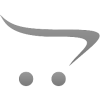









Write a comment