-870x534.png)
One of the biggest advantages of using an Android device is its flexibility and customization options. Unlike other operating systems, Android allows you to personalize everything from the home screen layout to the way you receive notifications. Whether you want to enhance the look of your phone, improve efficiency, or add unique features, Android customization makes it possible.
In this guide, we’ll explore simple yet effective ways to customize your Android device, helping you create a unique and more functional user experience.
1. Changing the Look and Feel
The first step in customizing your Android device is modifying its visual appearance. From wallpapers to home screen layouts, there are many ways to make your device look exactly the way you want.
a) Custom Launchers
A launcher is responsible for the home screen layout, app drawer, and overall navigation. Android’s default launcher works well, but installing a custom launcher can give you more control over appearance and functionality.
Some popular custom launchers include:
- Nova Launcher – Highly customizable with gesture support, icon packs, and advanced home screen settings.
- Microsoft Launcher – Ideal for business users, with seamless integration with Microsoft services.
- Niagara Launcher – A minimalist launcher with a clean and simple interface.
To change your launcher, simply install one from the Play Store, set it as your default, and start customizing your home screen.
Read Also:- Special Features of the Google Pixel 8 Pro
b) Wallpapers and Themes
Changing your wallpaper is one of the easiest ways to personalize your device. You can use:
- Live Wallpapers – Animated backgrounds that add motion to your home screen.
- Static Wallpapers – High-resolution images that can be downloaded from apps like Walli or Zedge.
- Theme Apps – Many phone manufacturers (Samsung, Xiaomi, Oppo) offer built-in theme stores where you can change wallpapers, icons, and fonts.
c) Icon Packs
If you want a more personalized look, you can install custom icon packs. These change the way app icons appear, giving them a unique design. Some great icon packs include:
- Whicons (Simple, white icons)
- Minimalist Icons (Clean and modern designs)
- Retro Icons (Vintage-style icons for a classic look)
You can apply icon packs through custom launchers like Nova Launcher or via standalone apps.
2. Customizing Notifications and Sounds
Notifications and sounds are another area where Android allows plenty of customization. From ringtones to LED lights, you can modify alerts to match your style.
a) Custom Ringtones and Notification Sounds
Changing your ringtone is simple and can make your phone feel more personal. Here’s how you can do it:
- Go to Settings → Sound & vibration → Ringtone
- Choose from pre-installed sounds or select a song from your music library
- For specific contacts, open the Contacts app → Select a contact → Set a custom ringtone
For notifications, apps like Zedge provide a vast collection of tones and sounds to choose from.
Read Also:- What is the Future Scope of 6G Technology?
b) LED Notifications and Vibration Patterns
Some Android devices come with LED notification lights that can be customized to blink different colors for different apps. If your device lacks this feature, apps like Light Manager can help.
Additionally, you can customize vibration patterns for calls and notifications under Settings → Sound & vibration → Vibration pattern to make alerts more recognizable.
3. Enhancing Functionality with Widgets
Widgets are one of the most powerful customization features in Android. They provide quick access to essential information and functionality right from your home screen.
a) Using Home Screen Widgets
Widgets come in various sizes and provide real-time updates for different apps, such as:
- Clock & Weather Widgets – Display time, date, and weather conditions.
- Calendar Widgets – Show upcoming events and appointments.
- Productivity Widgets – Notes, reminders, and task lists.
b) Best Widget Apps
Some third-party apps allow you to create highly customizable widgets:
- KWGT (Kustom Widget Maker) – Create custom widgets from scratch.
- Google Keep Widget – Quick access to notes and reminders.
- Battery Widget Reborn – Monitor battery status with advanced features.
Widgets not only improve usability but also help in keeping important information easily accessible.
Read Also :- 5 Smart Android Phones That Are Perfect in Camera Quality
4. Tweaking Navigation and Gestures
Modern Android devices offer multiple ways to navigate the interface. Customizing these settings can make usage faster and more convenient.
a) Customizing Navigation Bar
Android allows you to tweak the navigation bar or even remove it altogether in favor of gestures. Some options include:
- Changing Button Order – On some devices, you can swap the back and recent apps buttons under Settings → System → Gestures.
- Hiding the Navigation Bar – Apps like Fluid Navigation Gestures replace navigation buttons with swipe gestures.
b) Using Gesture Controls
Many Android devices now support full-screen gestures, replacing traditional buttons. These allow you to:
- Swipe up to go home.
- Swipe left or right to go back.
- Hold and swipe to access recent apps.
For even more control, apps like One Hand Operation+ (for Samsung devices) let you add custom gestures for quick actions like opening apps or taking screenshots.
Read Also:- 5 SmartPhones Can Beat Google Pixel 8 Pro In 2025
5. Automating Tasks for Efficiency
Automation can make your Android experience even better by reducing repetitive tasks. You can set up automatic actions based on specific triggers.
a) Using Automation Apps
- Tasker – One of the most powerful automation apps that lets you create custom scripts for actions like turning on Wi-Fi at home or enabling silent mode at night.
- MacroDroid – A simpler alternative to Tasker, offering pre-made automation templates.
- Google Assistant Routines – Allows you to automate daily tasks like turning on Bluetooth when driving or adjusting brightness at night.
b) Setting Up Smart Shortcuts
Many Android phones allow you to create quick shortcuts for frequently used actions, such as:
- Double-tap power button to launch the camera
- Swipe down on the fingerprint sensor for notifications
- Three-finger swipe for taking screenshots
Setting up these shortcuts can save time and make your device more intuitive to use.
Conclusion
Android’s flexibility makes it one of the most customizable operating systems available. Whether you want to change the look of your phone, improve navigation, enhance notifications, or automate tasks, there are endless possibilities to explore.
By following the customization tips in this guide, you can create a personalized Android experience that matches your style and needs. Don’t be afraid to experiment with different launchers, widgets, and automation tools to make your device truly your own!If you are looking for Used Smartphones and Refurbished Smartphones then You can contact Reloved Gadgets.

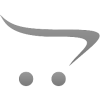









Write a comment