-870x534.png)
Having an Apple ID is essential for accessing Apple services like iCloud, App Store, and Apple Music. Whether you're an iPhone user or accessing Apple services on other platforms, creating an Apple ID is straightforward.
This guide will walk you through the steps for setting up your Apple ID on various devices: iPhone, Mac, Android, and Windows.
1. How to Create an Apple ID on iPhone
Creating an Apple ID on an iPhone is straightforward. Here's how:
- Open Settings: Tap on the "Settings" app on your iPhone.
- Tap 'Sign in to your iPhone': If you're not signed in, this option will appear at the top of the screen.
- Select 'Don't have an Apple ID or forgot it?': A menu will appear, giving you the option to create a new Apple ID.
- Enter Your Details: Provide your first and last name, date of birth, and an email address (you can also choose to create a new iCloud email).
- Set a Password: Choose a strong password and confirm it.
- Agree to Terms and Conditions: Read and accept Apple's terms and conditions to proceed.
- Verify Your Email: Check your email inbox for a verification code, then enter it to activate your Apple ID.
Read Also:- Secret iPhone Tricks
2. How to Create an Apple ID on a Mac
If you're using a Mac, the steps to create an Apple ID are slightly different:
- Open System Preferences: Click on the Apple logo in the top-left corner and select "System Preferences."
- Go to 'Apple ID': If you’re not signed in, you'll see an option to sign in or create a new Apple ID.
- Click 'Create Apple ID': Follow the on-screen prompts to enter your personal information, email address, and password.
- Set Up Security Questions: Answer security questions to recover your account if needed.
- Verify Your Email: As with iPhone setup, you’ll receive a verification email to confirm your account.
Tip for Mac Users: Use iCloud to sync all your data seamlessly across Apple devices.
3. How to Create an Apple ID on Android
While Android devices are not directly compatible with Apple’s ecosystem, you can still create an Apple ID using a browser. Here's how:
- Open a Browser: On your Android device, open Chrome or any preferred browser.
- Visit the Apple ID Website: Go to appleid.apple.com.
- Click 'Create Your Apple ID': Fill in your personal information, including email address, password, and date of birth.
- Select Security Questions: Choose and answer security questions for account recovery.
- Verify Your Email: Check your email inbox, copy the verification code, and enter it to activate your Apple ID.
Read Also:- iPhone vs Android: How to Choose?
Why Create an Apple ID on Android?: This is helpful if you use Apple Music or other Apple services available on Android.
4. How to Create an Apple ID on Windows
For Windows users, creating an Apple ID is also simple, especially with iTunes.
- Download iTunes: If you don’t already have it, download and install iTunes from Apple’s website.
- Open iTunes: Launch the app and go to the "Account" tab in the top menu.
- Select 'Sign In': Click "Create New Apple ID."
- Enter Your Details: Provide your email address, password, and other necessary information.
- Set Up Payment Options: You can choose to skip this step if you don't want to link a payment method immediately.
- Verify Your Email: As with other platforms, you’ll need to verify your email to activate your Apple ID.
Note: If you don’t want to use iTunes, you can create an Apple ID using a browser at appleid.apple.com.
5. Verifying Your Apple ID
Verification is a crucial step across all platforms. Apple will send a verification email to the email address you used during signup. Open the email, click the link, or enter the code provided to activate your Apple ID.
For added security, enable two-factor authentication from your account settings. This ensures that only you can access your Apple ID, even if someone else knows your password.
6. Common Issues and Solutions
Creating an Apple ID is generally hassle-free, but you might encounter some issues:
- Forgot Password: Use the "Forgot Password" option to reset it via your email.
- Verification Email Not Received: Check your spam or junk folder, or request a new verification email.
- Account Lock: If your account gets locked, wait 24 hours or contact Apple Support for help.
7. Conclusion
Setting up an Apple ID is a simple process, whether you're using an iPhone, Mac, Android, or Windows device. With this guide, you can easily create and verify your Apple ID to access Apple’s ecosystem.
Ready to upgrade to an Apple device? Explore our range of high-quality Refurbished Smartphones at Reloved Gadgets. Save money and support sustainability without compromising quality. Start shopping today!

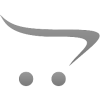









Write a comment